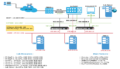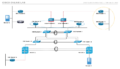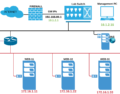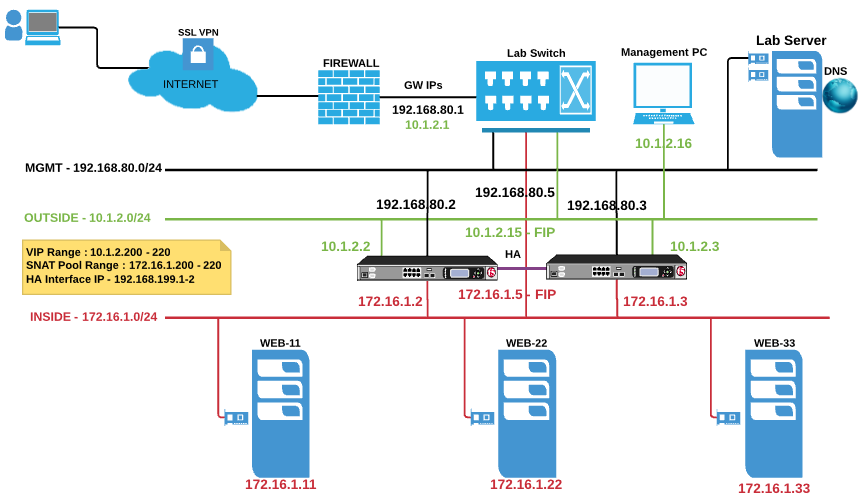
This F5 lab consists of 2x virtual appliances, with all modules available for configuration. It also includes 3x small webservers for testing the load balancer configuration. On this page you will find useful information about the lab devices, links, useful tutorials and troubleshooting information.
F5 BigIP Setup
- Appliances are already installed and licensed
- IP address (Already configured on F5 Management Interface)- 192.168.80.2 on F5-1
- And Managemnt IP on F5-2 is : 192.168.80.3, Common IP : 192.168.80.5 (this IP is not pre-configured)
- Internal IP on F5s (Available in attached diagram)
- Device FQDNs are already created on Lab DNS server (more info below)
- For Creating Virtual IP on F5, please use IPs from this range shown in lab diagram (link shared on this page)
- F5 appliance interfaces and VLAN info – Interface 1.1 is INSIDE interface and 1.2 is OUTSIDE, you can use any vlan number, but leave it untagged.
LAN Server Setup :
- Services running on LAN servers – SSH, HTTP, HTTPS, FTP, TFTP
- Websites are already setup and running on all 3 servers, accessible on TCP ports 80 & 443.
- Servers are in isolated network and will not be reachable until F5 internal IPs are setup.
- IP Address for webservers are available in network diagram below.
- Webserver 1 is blue, webserver 2 is black & webserver3 is purple. (URLs in FQDN section below)
- Different color of the servers make it easy to reflect load balancing actions by LTMs.
- Other services if necessary can be deployed on webservers, please let us know if required.
Testing F5 VIP Configuration from Internet
IP address 10.1.2.200 (from VIP pool/range) is NATed and made accessible on ports 80 and 443 using following links :
- http://proxy.testclue.com:3080
- https://proxy.testclue.com:3443
For above links to work, it is needed to setup nodes, pool and HTTP(s) VIP (10.1.2.200) on F5 appliance(s).
Available Modules :
- LTM
- GTM
- AFM
- ASM
- Version 13.x
Lab Information and Instructions :
If you have booked server time already please login to Lab Console below, credentials delivered via email used during booking. For booking new time slot, click here.
- connect via above link, login with emailed user/pass
- second level of authentication, as sent via email
- list of devices will be available to connect – Windows pc, F5 BigIP-1, F5-BigIP-2
- connect to Windows 7 pc from listed connections, connect as – labuser / Labroot12!@
- F5 appliance login – GUI – admin/admin
- F5 appliance login – CLI – admin / you will need to allow user admin to have CLI access via GUI first
- Lab will be auto-destroyed after 10 minutes from end of session
Device FQDNs (all available from Windows 7 Lab PC) :
- F5-BigIP-1 : f5bigip1.testclue.local
- F5-BigIP-2 : f5bigip2.testclue.local
- Web Server 1 : webserver1.testclue.local
- Web Server 2 : webserver2.testclue.local
- Web Server 3 : webserver3.testclue.local
- IP Addressing for devices is available in network diagram
- DNS Server – win2k12.testclue.local
Useful Links (for small-scale, lab-only deployment) :
To Discuss about F5 Configuration please this forum :
Issues During Lab Session
- Please use live chat option on bottom right of this page. (In case no response within 5 mins, please use option below)
- Red “Technical Support” button on top right hand corner of page is provided to open tickets and advance support.
Available Lab
Looking for something?
Upcoming Webinars
Tags
african virtual university
alignment
audio
Authentication
captions
cassandra
Cassandra Authentication
Codex
comments
content
css
database
database access control
distance learning
edge case
electrical engineering jobs
embeds
excerpt
F5 Lab Guide
featured image
formatting
gallery
html
image
indexing
lists
LTM Lab Guide
markup
mongodb
MongoDB Compaction
nsx
nsx controller
nsx manager
online education
online learning
post
Post Formats
read more
shortcode
standard
technical education
template
title
video
vmware